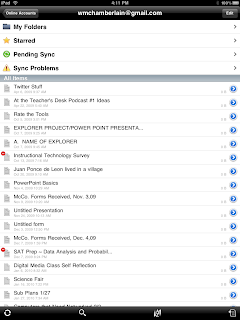Monday, November 15, 2010
Sunday, August 29, 2010
Week 1 Reflections Jr. High
The first weeks of school are always difficult, but this last week seemed to be even harder than normal. For reasons out of my control I didn't have much time to get mentally prepared for this school year and I have felt extremely lost so far. Here are a few things I need to work on:
1) I need to continue using my planning time for planning classes and thinking about students. I know this sounds obvious, but I spend a lot of time "helping" others with their technology and sometimes it takes up too much of my time.
2) I suck at "hurry up and wait". Not sure what I can do about this except smile more.
3) Team teaching is not something to enter into lightly, especially if there is no opportunity to plan with the teacher you will be working with. I am taking lead this week, the other teacher is actually the expert in the field. I should know a lot more about how well this is going to work very soon.
4) I was very active in trying to develop relationships with my students, especially the new students. I need to keep this up. When I am with the students I need to be actively engaged with them.
5) It is really nice to have a group of students that have been with me for several years. There was no awkward time when we were trying to get to know each other. It was one thing that really helped me keep from stressing out last week.
Next week's goal:
I am teaching math for the first time in about 8 years. I want very much to make the time I teach (this is the co-teaching class) a learning experience for all the students. I am going to find real world situations where using angles is important.
1) I need to continue using my planning time for planning classes and thinking about students. I know this sounds obvious, but I spend a lot of time "helping" others with their technology and sometimes it takes up too much of my time.
2) I suck at "hurry up and wait". Not sure what I can do about this except smile more.
3) Team teaching is not something to enter into lightly, especially if there is no opportunity to plan with the teacher you will be working with. I am taking lead this week, the other teacher is actually the expert in the field. I should know a lot more about how well this is going to work very soon.
4) I was very active in trying to develop relationships with my students, especially the new students. I need to keep this up. When I am with the students I need to be actively engaged with them.
5) It is really nice to have a group of students that have been with me for several years. There was no awkward time when we were trying to get to know each other. It was one thing that really helped me keep from stressing out last week.
Next week's goal:
I am teaching math for the first time in about 8 years. I want very much to make the time I teach (this is the co-teaching class) a learning experience for all the students. I am going to find real world situations where using angles is important.
Thursday, August 26, 2010
Reflections on My First Week of Teaching EDUC 210 Technology for Teachers
I am requiring my EDUC 210 students to write a reflection from each weeks readings and class discussion. Obviously I need to model this as well. Here is the top three things I learned from the first class:
1. I talked way too much. I need to allow time for conversations to develop, and not to dominate the group time. While it is true that I have a lot of experience (and a lot of opinions) this class is not about me. I can't get to know my students if I don't let them talk.
2. Developing a one hour a day class is much different than developing a one night a week class. I need to better anticipate difficulties my students may have. For example, when a student at school has a problem in class. We can find the solution the next day. When I have a similar problem with the night class, that student will have to wait a week for help unless we can sort it out through a call or email.
3. A group of pre-service teachers can really get me excited. Who doesn't want to talk shop with people so excited about what they want to do?
I am really excited for the next class. Now that I have the first one down and I feel much better prepared for the next one, I am ready to jump back in and share and learn together.
1. I talked way too much. I need to allow time for conversations to develop, and not to dominate the group time. While it is true that I have a lot of experience (and a lot of opinions) this class is not about me. I can't get to know my students if I don't let them talk.
2. Developing a one hour a day class is much different than developing a one night a week class. I need to better anticipate difficulties my students may have. For example, when a student at school has a problem in class. We can find the solution the next day. When I have a similar problem with the night class, that student will have to wait a week for help unless we can sort it out through a call or email.
3. A group of pre-service teachers can really get me excited. Who doesn't want to talk shop with people so excited about what they want to do?
I am really excited for the next class. Now that I have the first one down and I feel much better prepared for the next one, I am ready to jump back in and share and learn together.
Thursday, August 19, 2010
Quinci's First Day
Here is Quinci talking about her first day at school. I'm glad she decided she wants to go back!
Around the World Multiplication
This video shows students playing "Around the World" with multiplication. This is a flash card drill game where students compete to travel around the circle. To start the game two students race to answer the multiplication (or any other kind of flash card) problem. The winner moves to the next student around the circle and race them. When the winner loses they sit in the new winner's seat. The game continues going around the circle until one student ends up at the seat they started at. The students seemed to really enjoy the game.
Thursday, July 8, 2010
Documents To Go for the iPad
Documents To Go Premium is an iPad/iTouch/iPhone app that promises the ability to import and export office documents. The $15 price tag kept me from buying this app until now because I was sure I could find a cheaper way to do what I wanted, import/export Gdocs.
I am moving all my documents from Microsoft Office because I want an easily accessible cloud based repository for my work. Since I want my iPad to be my main carrying machine while I am at school and home I want it to work well with Gdocs.
The splash page is very pretty and gives a quick idea about the types of files it will work with.
The start page is pretty sparse and easy to navigate. It shows files you can go to and recent files that you have opened. Easy for quickly finding the doc you were working on before.
You can set up Documents To Go to sync with several online sites including GDocs, Box.net, Dropbox, and iDisk. I set up Dropbox and it created a folder inside my Dropbox folder for it.
Then I set up my GDocs account. Both were very easy to set up. Next I decided to try and open a few documents I already made. I had no problem opening a xml document. I could even open up a Google Presentation. I did come up with a big problem though, none of my word processing docs would open up. The only thing I could think of was maybe there was a problem with my settings in Gdocs. Sure enough when I switched back from the new version of Gdocs (which allows simultaneous editing) it started to work again. This is a hassle, but since I don't have many instances where I need simultaneous editing I can live with it.
Documents To Go also allows you to open documents in a desktop file created when I synced my iPad to my Macbook. I assume it will do the same thing with a pc as well.
I also downloaded a syncable app for my Mac that allows me to sync over wifi without having to doc which is a big perk.
You can also create MS Word, Excel, and Powerpoint documents from the app. Creating a Word doc is pretty easy and functional as well although I haven't had time to see if the formatting holds up when saved and opened by MS Word or through GDocs. I'm not a spreadsheet guy so my need for and use of the Excel doc creator will be extremely limited. The Powerpoint doc creator is very basic with only a few templates. You can also send an email with attachments.
The program allows me to save into the Documents To Go folder, Dropbox, and most importantly for me GDocs!
While I am sure I will find a lot of different quirks and problems (such as an annoying Coco error with some of the docs in my Gdoc collection) I think that this program will be very functional for me. I won't know for a few months if the money was well spent. Tomorrow Google could allow the iPad to have native access to GDocs and the need for this app would almost disappear. As of now, it seems to be the best (only?) option I have to upload, download, create, and save GDocs from my iPad.
Special thanks to Peter McAsh, @pmcash, for inspiring this post.
I am moving all my documents from Microsoft Office because I want an easily accessible cloud based repository for my work. Since I want my iPad to be my main carrying machine while I am at school and home I want it to work well with Gdocs.
The splash page is very pretty and gives a quick idea about the types of files it will work with.
The start page is pretty sparse and easy to navigate. It shows files you can go to and recent files that you have opened. Easy for quickly finding the doc you were working on before.
You can set up Documents To Go to sync with several online sites including GDocs, Box.net, Dropbox, and iDisk. I set up Dropbox and it created a folder inside my Dropbox folder for it.
Then I set up my GDocs account. Both were very easy to set up. Next I decided to try and open a few documents I already made. I had no problem opening a xml document. I could even open up a Google Presentation. I did come up with a big problem though, none of my word processing docs would open up. The only thing I could think of was maybe there was a problem with my settings in Gdocs. Sure enough when I switched back from the new version of Gdocs (which allows simultaneous editing) it started to work again. This is a hassle, but since I don't have many instances where I need simultaneous editing I can live with it.
Documents To Go also allows you to open documents in a desktop file created when I synced my iPad to my Macbook. I assume it will do the same thing with a pc as well.
I also downloaded a syncable app for my Mac that allows me to sync over wifi without having to doc which is a big perk.
You can also create MS Word, Excel, and Powerpoint documents from the app. Creating a Word doc is pretty easy and functional as well although I haven't had time to see if the formatting holds up when saved and opened by MS Word or through GDocs. I'm not a spreadsheet guy so my need for and use of the Excel doc creator will be extremely limited. The Powerpoint doc creator is very basic with only a few templates. You can also send an email with attachments.
The program allows me to save into the Documents To Go folder, Dropbox, and most importantly for me GDocs!
While I am sure I will find a lot of different quirks and problems (such as an annoying Coco error with some of the docs in my Gdoc collection) I think that this program will be very functional for me. I won't know for a few months if the money was well spent. Tomorrow Google could allow the iPad to have native access to GDocs and the need for this app would almost disappear. As of now, it seems to be the best (only?) option I have to upload, download, create, and save GDocs from my iPad.
Special thanks to Peter McAsh, @pmcash, for inspiring this post.
Wednesday, April 28, 2010
Reflectings of Comments4Kids
I am writing a blog post for the I Heart Ed Tech Blog Swap and would like it to be about how #comments4kids has made an impact on student blogging over the past year. If you have an anecdote or comment that you wouldn't mind me using please leave it in the comments.
Sunday, February 28, 2010
Great Tool: Google Alerts
Google Alerts is a great way to keep track of what is going on online. If you have a Gmail account you can set up an alert for a specific term and Google will email you when that term is posted on the internet. You can set it up to email you immediately or less often.
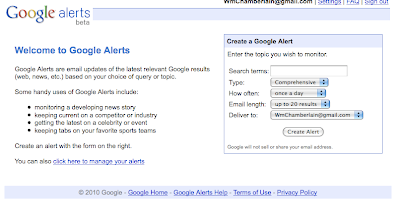
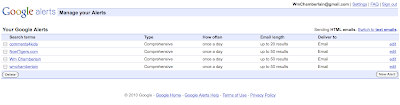 You can manage your alerts and change their settings or even delete them.
You can manage your alerts and change their settings or even delete them.
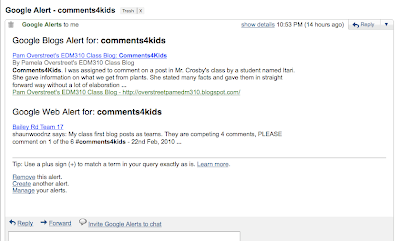
This is what the alert email looks like. It puts the key term in bold so you can see how it is used in context.
Why would you want to set up an alert? If you are like me, you want to know when you are being discussed on the internet. Another great way to use it is to see if someone is talking about your blog, wiki, podcast or other content you have created and posted online.
I love to use it to see who is posting about a pet project of mine: #comments4kids.
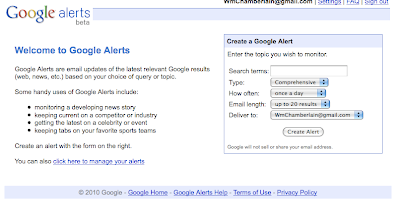
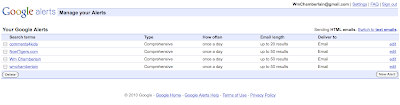 You can manage your alerts and change their settings or even delete them.
You can manage your alerts and change their settings or even delete them.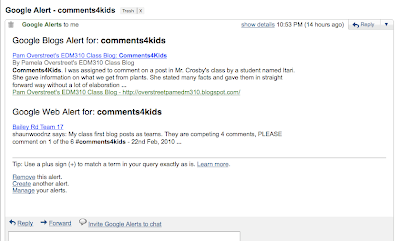
This is what the alert email looks like. It puts the key term in bold so you can see how it is used in context.
Why would you want to set up an alert? If you are like me, you want to know when you are being discussed on the internet. Another great way to use it is to see if someone is talking about your blog, wiki, podcast or other content you have created and posted online.
I love to use it to see who is posting about a pet project of mine: #comments4kids.
Thursday, February 25, 2010
Cooking With Jacob:Independent Research Projects Can Foster Learning
My digital media class has been tasked with doing an independent learning project. The only guidelines I have given them is to find something they are interested in and to record their learning in some digital form. The purpose of the assignment is to allow them to have a little fun with their learning. (Believe it or not I do have the option of doing something strictly for fun!)
The students have the opportunity to choose any digital tool to help them. One of my students, Jacob, chose to use a wiki to record what he is doing. The wiki, titled Cooking With Jacob, reflects Jacob's new interest in food (a subject I hold near and dear to my stomach!) He has started to record recipies he is collecting.
I have encouraged my students to use audio, video, and pictures for recording learning to go along with text because they are so engaging to the audience. Jacob came into my lab yesterday and grabbed our digital camera and tripod to record a presentation he was making in speech. Here is the video he recorded and posted on his wiki:
Isn't this what we are looking for as educators? Not only do we see the integration of technology into the speech class, but more importantly we see learning being connected through two different classrooms. When I changed jobs my biggest goal was for my class was to allow students to use digital tools to reflect what they are learning in their content areas. Yesterday a student took the first step.
The students have the opportunity to choose any digital tool to help them. One of my students, Jacob, chose to use a wiki to record what he is doing. The wiki, titled Cooking With Jacob, reflects Jacob's new interest in food (a subject I hold near and dear to my stomach!) He has started to record recipies he is collecting.
I have encouraged my students to use audio, video, and pictures for recording learning to go along with text because they are so engaging to the audience. Jacob came into my lab yesterday and grabbed our digital camera and tripod to record a presentation he was making in speech. Here is the video he recorded and posted on his wiki:
Isn't this what we are looking for as educators? Not only do we see the integration of technology into the speech class, but more importantly we see learning being connected through two different classrooms. When I changed jobs my biggest goal was for my class was to allow students to use digital tools to reflect what they are learning in their content areas. Yesterday a student took the first step.
Monday, February 22, 2010
Check Out Kidblog.org
 Kidblog.org may be just what the teacher ordered, especially for students under 13 years of age. I have spent many years looking for a way for my under 13 students to create content on the internet with limited success. Most sites require a person be 13 years or older before they can create an account. If they create an account under 13 they break the TOS (terms of service) which means their account could be suspended or deleted.
Kidblog.org may be just what the teacher ordered, especially for students under 13 years of age. I have spent many years looking for a way for my under 13 students to create content on the internet with limited success. Most sites require a person be 13 years or older before they can create an account. If they create an account under 13 they break the TOS (terms of service) which means their account could be suspended or deleted.Kidblog allows teachers to create class blogs for their students under 13 in a very easy way. After a teacher signs up for an account and create their blog, they can simply add the students name and password. When the student goes to the blog site, there is a drop down menu for their name and they only have to enter their password.
Another great feature of the site is that both comments and posts can be moderated. For those of you that have students that are beginning their online experience and may be inclined to share too much information or those who might want to start flaming others this is a must.
The major drawback to the site is that it has no customization options. You can't add the great widgets, slideshows, or plug-ins you may be used to. You can't even change the template or colors.
Despite the drawbacks, I think Kidblog is a great way to introduce new teachers and new students into blogging. While it does lack some functionality, it will definitely hit the spot for many students and teachers.
Sunday, February 21, 2010
Adding Streaming Video to Your Blog
 After reading Miles Webb's, @NZWaikato, post on adding video to your blog, I decided to take up his challenge about how to stream video. First let me say this can be a very controversial subject. It seems that many educators, teachers and administration, are hesitant to open up their classrooms to public scrutiny. This is not a decision to enter into lightly. If you are interested in my story, here is a link to a post I wrote about it.
After reading Miles Webb's, @NZWaikato, post on adding video to your blog, I decided to take up his challenge about how to stream video. First let me say this can be a very controversial subject. It seems that many educators, teachers and administration, are hesitant to open up their classrooms to public scrutiny. This is not a decision to enter into lightly. If you are interested in my story, here is a link to a post I wrote about it.The first thing I need to address is the purpose of streaming the video. I stream video in my class so that others can see what we are doing. With a back channel, I can use the video to have a conversation with others outside my classroom. I also stream video to share specific things we are doing in class. I also use the streamed video to record events that I can post to my blogs.
Step 1, secure permission of your administration and, if necessary, parents. Our districts policies require parents to "opt-out" of being included in media. Since this includes year book, pictures for newspapers, news stories, etc. this has not been a problem. Since our district implemented the policy we only had one parent ask for their student to not participate.
Step 2, Get a camera. It is possible to use a cheap web cam without sound to an expensive camcorder that has video and audio out. I use a cheap no-name webcam in my Digital Media Center, a nice Creative webcam that is audio capable in my classroom, and an old Sony Steady Shot camcorder for video and Blue Snowball microphone for church.
If you just want to stream video without audio, don't spend a lot of money on a webcam. The video quality will be fine. If you want to record your video with or without audio using your computer you will want to invest in a high end web cam or an inexpensive camcorder. I use my camcorder with video out through the firewire port and import it into my bottom end Mac book. This gives me great video. I don't like the adio quality as well so I purchased a Blue Snowball to import the audio and it has made a noticeable difference.
Something to consider when choosing a web cam or camcorder is what will you use it for. Camcorders have the most flexibility but they cost the most. Webcams are usually inexpensive, but they have to be tethered to the computer. A seperate microphone can not only improve audio quality, but it also gives you a good tool to record audio. Here is a link to audio my students created in my class.
Step 3, choose your streaming site. I use Ustream.com to stream my video. It has several options I like including an optional chat. Here is a link to a post where I explain how I used Ustream to stream and record a presentation in my classroom with the chat enabled. There is also Stickam, and Mogulus. I periodically go back to these to see if they have improved enough or added new functions that may cause me to switch.
Step 4, start streaming. I can stream video and audio and record it with Ustream. I can place the streaming video on a blog, wiki, or a static page like Google sites using embeddable code. I can also do the same with the recorded video. This gives you lots of options.
Finally, here are some things you may want to consider streaming live: athletic events, musical events, teacher trainings, a class lesson, student presentations, science experiments, a student creating art, visitor presentations, awards assemblies, or, if you are crazy like me, everything.
If you are interested in streaming, but needs more information, don't hesitate to ask.
Friday, February 19, 2010
A Lesson in Copyright
A few days ago pictures started to appear in my moderation que on my 7th grade class Ning. Two of my students had found a site that had pictures they liked from the Manga series Vampire Knight. Not wanting to break copyright law I deleted the pictures and talked to my classes about copyright, creative commons, and how to ask for permission to use copyrighted images.
One of the students that had posted the pictures wanted to ask for permission to post the pictures so I had her bring in a copy of her book to get the publisher's information. The book was published by Viz Media LLC.
 I went to their website and found an online form to fill out.
I went to their website and found an online form to fill out.
 I had Hou type on the form and ask for permission to post the pictures.
I had Hou type on the form and ask for permission to post the pictures.
I like the Vampire Knight to put on my blog.....but my teacher wants me to ask permission if i could put it on my blog.
-Houa

Then I added:
My student was posting pictures found on websites from the Vampire Knight series. I would not allow them to be posted because we don't have the right to publish these pictures. We decided to contact you and ask for permission.
The site she would like to post the pictures on is at: http://noelclassof2011.ning.com/
Thank you for your attention to this matter,
-Wm Chamberlain
Noel Elementary School
Noel, Missouri
It isn't enough to discuss copyright with our students, we need to help them find solutions to copyright issues. While I don't know if we will be given permission to post these pictures I do know that Houa has learned how to ask instead of just take. The process is more important than the outcome.
One of the students that had posted the pictures wanted to ask for permission to post the pictures so I had her bring in a copy of her book to get the publisher's information. The book was published by Viz Media LLC.
 I went to their website and found an online form to fill out.
I went to their website and found an online form to fill out. I had Hou type on the form and ask for permission to post the pictures.
I had Hou type on the form and ask for permission to post the pictures.I like the Vampire Knight to put on my blog.....but my teacher wants me to ask permission if i could put it on my blog.
-Houa

Then I added:
My student was posting pictures found on websites from the Vampire Knight series. I would not allow them to be posted because we don't have the right to publish these pictures. We decided to contact you and ask for permission.
The site she would like to post the pictures on is at: http://noelclassof2011.ning.com/
Thank you for your attention to this matter,
-Wm Chamberlain
Noel Elementary School
Noel, Missouri
It isn't enough to discuss copyright with our students, we need to help them find solutions to copyright issues. While I don't know if we will be given permission to post these pictures I do know that Houa has learned how to ask instead of just take. The process is more important than the outcome.
Tuesday, February 9, 2010
Creating Digital Video Reflections
I have been meaning to do this all year, but things don't always happen on my time table. Today I finally finished setting up my Digital Video Reflection area. My plan has been to have a place where students can jump in and make a quick video where they talk about their learning and then post it to their blog or the class ning. I believe that reflections is the most important step in the learning process and I want to be able to facilitate it in my school.
Why did I set this up when students are perfectly capable of writing their reflections? The answer is simple, because it is awesome! Let's face it, we live in media rich culture. Why read when we can see a picture; why see a picture when we can watch a video?
Why put up the students reflections where they can be seen by others? The same reason I write these posts, because I want people to see them, reflect on them, and hopefully leave a comment. My students want their learning validated just like I want to have my learning validated.
Here is my set-up. I use a Logitech webcam mounted on a tripod (with masking tape) to get enough elevation for the picture. The webcam is hooked up to my laptop along with my Blue Snowball microphone. Although the sound is not as loud with the Snowball, the students don't have to wear the headphone/microphone combo.
 I set up a barrier so that the student recording wouldn't feel watched as they create their videos. It is hard for many to put themselves "out there" with their recordings and this can help them feel more comfortable.
I set up a barrier so that the student recording wouldn't feel watched as they create their videos. It is hard for many to put themselves "out there" with their recordings and this can help them feel more comfortable. This shot is from the back. I put the screen behind the student so it looks a little nicer than the wall/window combination. I plan on getting a few more screens to place around to cut down on the background noise and to make the student more comfortable. It looks raw, but if you have ever been to a television station before, only what shows on the camera matters.
This shot is from the back. I put the screen behind the student so it looks a little nicer than the wall/window combination. I plan on getting a few more screens to place around to cut down on the background noise and to make the student more comfortable. It looks raw, but if you have ever been to a television station before, only what shows on the camera matters. Here is Yessy doing the first video reflection on the new set-up. She does an amazing job with her explanation. After she was finished I had her post the video on the seventh grade class ning. It will be used as an excellent example for the other students to emulate.
Here is Yessy doing the first video reflection on the new set-up. She does an amazing job with her explanation. After she was finished I had her post the video on the seventh grade class ning. It will be used as an excellent example for the other students to emulate.I would love to be able to set up a station like this in each classroom so that students would have access to them all the time. Imagine students having a Youtube channel that is devoted to what they are learning!
Subscribe to:
Comments (Atom)